Tasks and to-dos in JetBrains Rider
28 Apr 2024As a developer in an ideal world, resolving a task would be to solely work on it and finish all sub-tasks step by step. However, for most of us, this is a rather unrealistic scenario. Instead, we’re confronted with lots of context switches, Can you please quickly fix that? and Oh damn, where did I stop? 🤷🏻♂️
In this post, I want to show you how the onboard tools of JetBrains Rider help me to better handle everyday complexity.
Tasks
When I see other developers switching from Visual Studio to Rider, I notice most of them solely focusing on Rider’s first-class refactoring tools and performance. Very few of them use the issue tracker integration and tasks.
In Rider, a task is a set of the following aspects:
- branch
- opened editor tabs
- changes
- breakpoints
- bookmarks
There are local tasks and tracker tasks. While a local task is not related to any issue, a tracker task corresponds to an issue coming from an issue tracker (e. g. Jira, GitHub, YouTrack). This way, you can even update an issue’s state (In Progress, Waiting, Closed, etc.) when switching between tasks.
Let’s see how we can configure Rider to load my issues from Jira.
Configure Jira as the issue tracker
Hit Shift twice, enter configure server, and open the related settings:

Here for example you see the config of a Jira server:
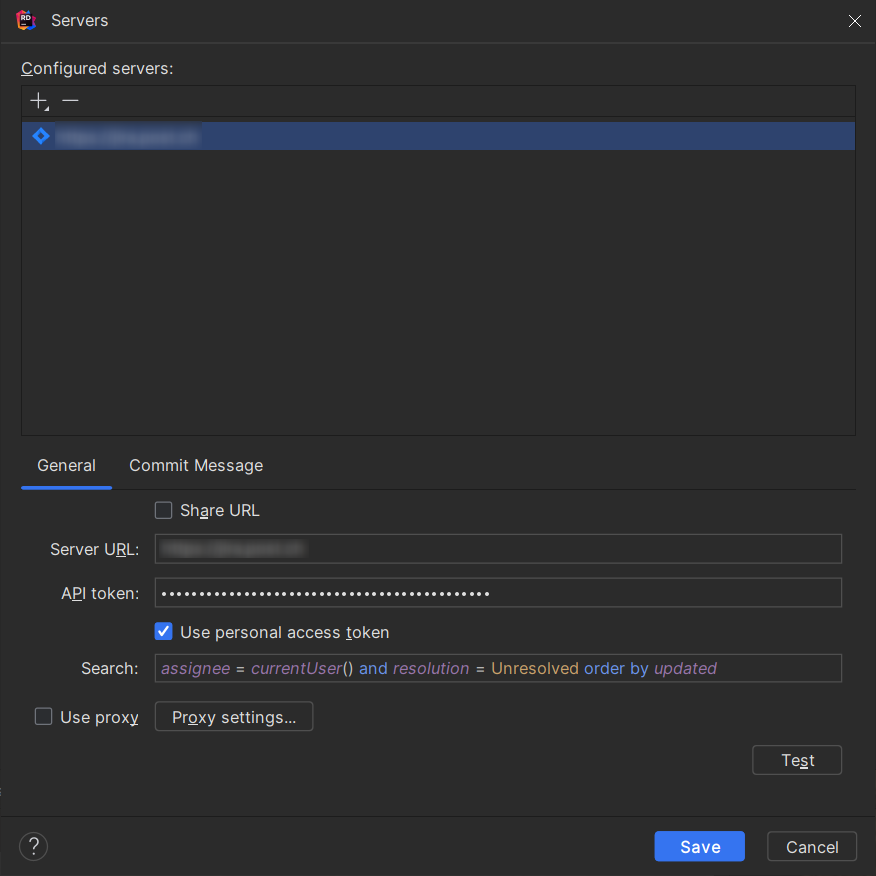
Just enter a URL and your credentials and click Test - that’s all. As you can see, the pattern searches for all my issues which are not yet resolved.
In Rider, there is always at least the Default task. If not yet done, I recommend checking whether the associated branch and changelist of the default task are explicitly set - that makes switching back and forth between an issue and the default task more convenient:
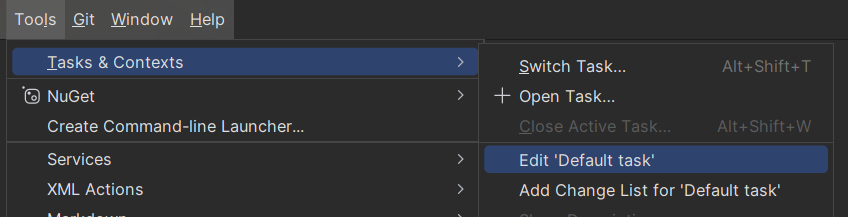

Switching between tasks
Now that everything is configured, we can start using it.
Let’s assume our Product Owner added a new Jira issue to the sprint. At first, I grab the issue and create a dedicated task in Rider. For opening a task, you can either click through the menu, a dedicated toolbar entry, or via the hotkey Alt + Shift + T:

After clicking Open Task…, my unresolved Jira issues are loaded and I can pick the new issue:
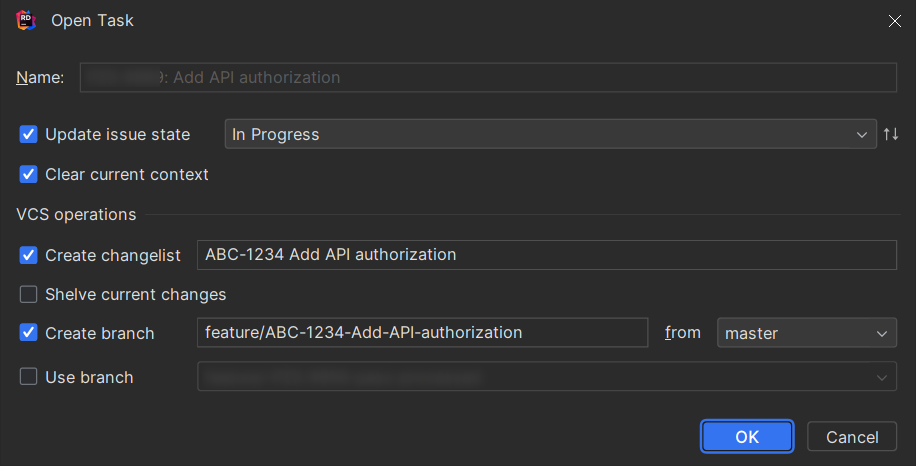
Rider automatically creates a dedicated and nicely named changelist and feature branch. It also sets the issue state to In Progress so that my fellow teammates are aware that I’m working on this issue.
Hint: via Clear current context you can control whether all previously opened tabs will be closed or kept open after creating the task.
Now I start developing, make a few changes, create some commits, etc. But after a while, a colleague tells me that there’s a severe bug that needs to be addressed immediately 🤯 our PO has already created a related bug issue. While in the middle of a big refactoring with 20 or so changed files which are not yet ready to commit, this is rather unfavorable, but production always wins - let’s see how Rider can help me.
First of all, let’s create another task for the bug:

By opening this new task, Rider automatically shelves the related changes to the previous task silently, i. e. I don’t have to deal with manually stashing/reverting files.
Now I can thoroughly fix the bug, file a PR, and push the fix to production. Finally, I close the bug task from within Rider, either from the menu or via Alt + Shift + W:

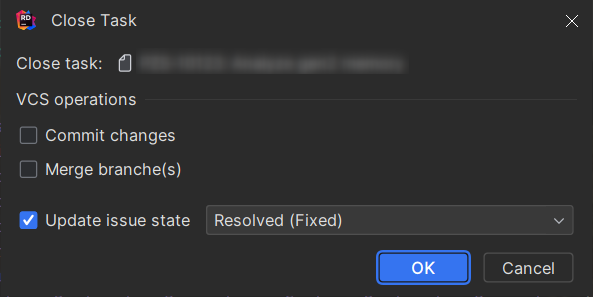
Now I can switch back and open my previous task, which will also automatically unshelve my previous unfinished changes so that I can continue working.
To-do comments
Another nice productivity feature in Rider (and this time R# as well) is to-do comments. I mostly use them to remind myself to finish/refactor something before filing a PR and thereby focus on the most relevant things for the moment and fix related things later on.
Configure to-do pattern
In Rider, there is the TODO window where you can see all to-dos that were found based on preconfigured regular expressions. Those expressions can be configured here:
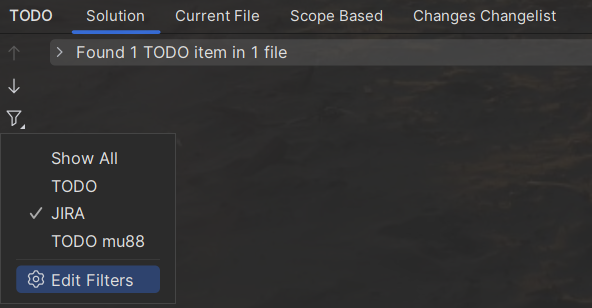
As you can see, I’ve configured several RegEx patterns:

Here’s the corresponding RegEx:
(?<=\W|^)(?<TAG>TODO_\w{3}-\d+)(\W|$)(.*)Furthermore, I’ve created the following live template (see my previous blog post Leveraging the power of ReSharper Templates):
// TODO_$ticketType$-$ticketNumber$: $END$ 
Hint: You might be wondering why there is an underscore between TODO and $ticketType: the reason is the bug Custom TODO patterns containing default key words (TODO, BUG) are not resolved - please vote for 👍🏻
Finally, let’s also enable issue navigation under File | Settings | Version Control | Issue Navigation like this:

| Issue | Link |
|---|---|
[A-Z]+\-\d+ |
https://jira.company.com/$0 |
This adds some nice navigation features both to the commit dialog and the code editor.
Working with to-dos
With the aforementioned settings, I can simply type jira everywhere in the codebase and Rider will propose the matching live template, ending up with a comment like this:

With a single click, I can navigate to the related Jira issue in the browser. And in the TODO window, I now see the newly created to-do popping up:
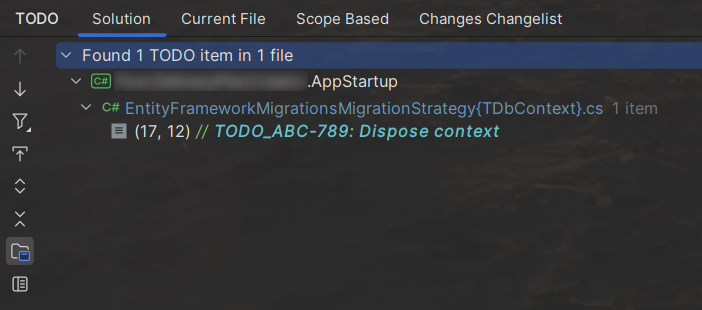
This way, I can easily track my open points even on the code level, filter to-dos, and navigate to the underlying issue for more information.
Closing
As we’ve seen, Rider ships with a bunch of productivity tools that support me during my daily developer business. I hope those tools offer you value, too.
Thx for reading and take care 👋🏻
