Using .NET SDK Container Building Tools
21 Jan 2024With every new release of .NET at the end of the year comes a bunch of new language and framework features, but usually some handy SDK features as well. One of them are the .NET SDK Container Building Tools.
If you’ve never heard of them before: when it comes to containerizing a .NET app, most IDEs support creating Dockerfiles from an existing .NET project.
In Rider, for example, adding Docker support is as simple as this which puts all the necessary things together:
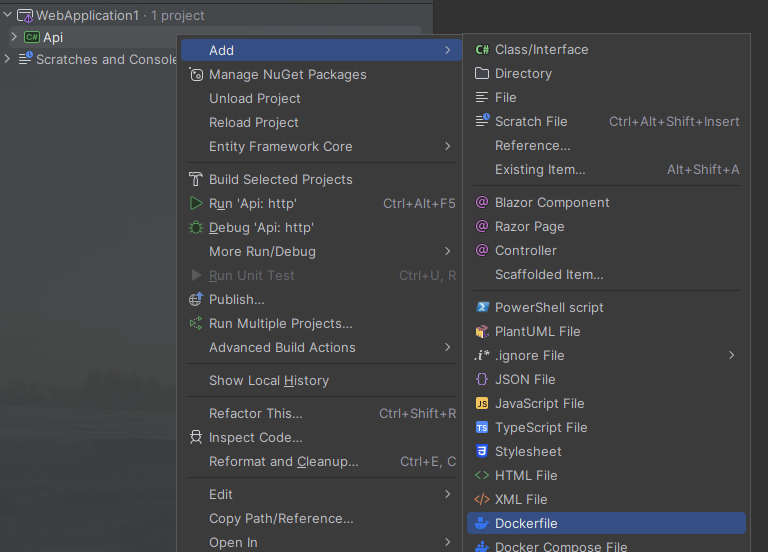
While this is nice and good, with the rise of smaller and smaller projects and therefore even simpler Dockerfiles, having a dedicated Dockerfile with a lot of boilerplate code became more and more an unnecessary overhead.
Thankfully, the .NET team at Microsoft recently added support for building container images to the SDK 🥳
Build container image using dotnet publish
The default tool to publish an app is dotnet publish. Therefore, the container building support has been added to this tool as well. Let’s see how this works.
First of all, this is our Dockerfile to migrate:
ARG BASE_IMAGE=mcr.microsoft.com/dotnet/aspnet:8.0
FROM ${BASE_IMAGE} AS base
WORKDIR /app
FROM mcr.microsoft.com/dotnet/sdk:8.0 AS build
WORKDIR /src
COPY ["MyProject/MyProject.csproj", "MyProject/"]
RUN dotnet restore "MyProject/MyProject.csproj"
COPY . .
WORKDIR "/src/MyProject"
RUN dotnet build "MyProject.csproj" -c Release -o /app/build
FROM build AS publish
RUN dotnet publish "MyProject.csproj" -c Release -o /app/publish
FROM base AS final
WORKDIR /app
COPY --from=publish /app/publish .
ENTRYPOINT ["dotnet", "MyProject.dll"]As you can see, it is a regular multi-stage build for an ASP.NET Core app.
The project file MyProject.csproj is even simpler:
<Project Sdk="Microsoft.NET.Sdk.Web">
<PropertyGroup>
<TargetFramework>net8.0</TargetFramework>
<DockerDefaultTargetOS>Linux</DockerDefaultTargetOS>
</PropertyGroup>
<ItemGroup>
<Content Update="appsettings.json">
<CopyToOutputDirectory>Always</CopyToOutputDirectory>
</Content>
</ItemGroup>
</Project>Now all we have to do is to ensure that Docker is running and call dotnet publish --os linux --arch x64 /t:PublishContainer -c Release. This will do the following:
- Build and publish the app in
Releasemode. - Build a Docker image for Linux, targetting the
x64platform, and add it to the local Docker registry.
And that’s it, now we can throw away the Dockerfile 🚮
Publishing the image to Docker Hub
As mentioned before, the created image will be added to the local Docker registry. But dotnet publish can also push the image to a container registry like Docker Hub.
For this, the MSBuild properties ContainerRegistry and ContainerRepository must be specified, either via command line or within MyProject.csproj. My default is to add ContainerRepository to the project file (to ensure a properly named image even in the local registry) and only add ContainerRegistry via command line when necessary (because when testing locally, I don’t always want to push the newly created image to Docker Hub), so it looks like this:
<Project Sdk="Microsoft.NET.Sdk.Web">
<PropertyGroup>
<TargetFramework>net8.0</TargetFramework>
<DockerDefaultTargetOS>Linux</DockerDefaultTargetOS>
<ContainerRepository>mu88/myproject</ContainerRepository>
</PropertyGroup>
<ItemGroup>
<Content Update="appsettings.json">
<CopyToOutputDirectory>Always</CopyToOutputDirectory>
</Content>
</ItemGroup>
</Project>Now when calling dotnet publish --os linux --arch x64 /t:PublishContainer -c Release -p:ContainerRegistry=registry.hub.docker.com, the .NET SDK will try to push the image to Docker Hub and… fail 💥
The reason is simple: as Docker Hub requires authentication to upload images, docker login must be called before. After doing so, the command runs nicely.
Further configuration
As you can read in the official Microsoft docs, there are several other options to configure the process of image creation. I want to highlight ContainerImageTag(s) and ContainerFamily.
Using the property ContainerImageTag(s), several Docker image tags can be specified. So for example, we can add the following to MyProject.csproj:
<PropertyGroup>
<ContainerImageTag>dev</ContainerImageTag>
</PropertyGroup>This way, all locally built images will always receive the tag dev. When pushing the images to Docker Hub, the tags can be overridden dynamically via MSBuild: dotnet publish --os linux --arch x64 /t:PublishContainer -c Release -p:ContainerRegistry=registry.hub.docker.com '-p:ContainerImageTags="1.0.0;latest"'
This will lead to a nicely tagged image using 1.0.0 and latest on Docker Hub.
Unfortunately, it is not yet supported to build multi-platform images (upvote this GitHub issue 🙏🏻). So while it is possible to build a single image which supports e. g. both arm64 and x64 which the native Docker pipeline, this cannot be achieved yet with the .NET SDK Container Building tools. Instead, the dotnet publish tool has to be called twice, once per platform, but also with different tags:
dotnet publish --os linux --arch arm64 /t:PublishContainer -c Release -p:ContainerRegistry=registry.hub.docker.com '-p:ContainerImageTags="1.0.0-arm64;latest-arm64"'
dotnet publish --os linux --arch x64 /t:PublishContainer -c Release -p:ContainerRegistry=registry.hub.docker.com '-p:ContainerImageTags="1.0.0-x64;latest-x64"'The property ContainerFamily is extremely handy to easily change the base image used to build and publish the app. For example, by adding p:ContainerFamily=jammy-chiseled one can easily build an image using the new chiseled base images (see official Microsoft blog post for more information). We will look at this in the next post.
Closing
Now that we saw the new tools in action, the big question is: why should we use them, what’s the problem using a dedicated Dockerfile? And this question is absolutely valid. I personally see the following benefits:
- Less files, less clutter, less maintenance → while it’s only a marginal benefit, I’m always happy if I can remove unneeded things, especially when it comes to boilerplate code.
- More coherent project structure → before, it was possible to have different versions of .NET specified in
*.csprojandDockerfile, either by intention or accident. I don’t like it when information that belongs together is spread over several files.
The second point becomes even more handy when updating to a new major version of .NET: until now, my dependency update tool Renovate Bot automatically filed a PR with the latest version of .NET for the Dockerfile, but without modifying the *.csproj, leading to a mix of different versions. Which the new approach using the SDK Container Building Tools, this “problems” simply vanishes.
Of course, there are situations when the process of building a Docker image has to be tweaked and then the Dockerfile remains the way to go. But it’s really nice to see the SDK improving with year by year, not only C# and the .NET runtime.
I hope you enjoyed reading the first post in 2024 - take care 👋🏻
